It’s here! iOS11 officially releases across the country today. There are tons of new and exciting features, including a redesigned control center, a more intelligent Siri, and some cool new iMessage features. The update is expected to drop around 1:00 PM Eastern Time. If you’re confused by the update process and want some help, check out our simple guide to updating your iPhone to iOS11!
How to update your iPhone to iOS11:
- Wait a few days to update. This might seem like odd advice, but if you want to make sure your update goes smoothly, the best thing you can do is to wait. Here’s why: iOS updates are mainly bug-free by this stage, but sometimes they will crash your phone and leave you hanging. In addition, Apple Support is usually swamped on update days, so you might end up waiting days or even weeks for a solution. If you wait about a week to update, Apple will most likely have fixed any pesky bugs, and their support team will be much better prepared to help you. Want more information? Check out this guide from Lifehacker on why you should wait to update.
- Make sure your device is supported. If you don’t have the option to update, chances are your iPhone may be too old to support iOS11. The new system will only install on iPhones newer than the 5S. That includes iPhone SE, 6 and 6s, and obviously the 7, 7s as well. iPhone 8 and iPhone X will ship with iOS11 already installed.
- Back up your iPhone. If something goes wrong, you want to make sure you have a backup to restore from. You can do this by plugging your phone into your computer and opening iTunes. Click “Manually Backup and Restore” and then “Backup Now.” Don’t unplug your phone until the backup is completed!
- Plug your phone into a charger and connect to WiFi. The update will absolutely kill your data plan if you aren’t connected to WiFi, and plus it will take longer to download. You will also want to make sure your phone is plugged into a power source, since updates tend to drain battery life. In addition, if your phone dies during the update it can break it forever.
- Clear space on your iPhone storage. You’ll need around 2GB of space free to download the update. Delete some old apps you don’t use, clear old videos or pictures, or upload files to Google Drive to free up some room.
- Finally, update your phone! You should receive a notification when iOS11 releases and is ready to download, but if you’re really impatient (like I was) you can go to “Settings,” then “Software Update” to get things started.
As always, if you have any problems, questions – or just want to say hi! our team is always here to help you with anything. Feel free to call us at 478-289-6607, or send us a message on Facebook!